First we need to create the PPPoE Profile with help of NOC and after that we can check that profile has been created or not, We can also check that how many services have been created in this profile.
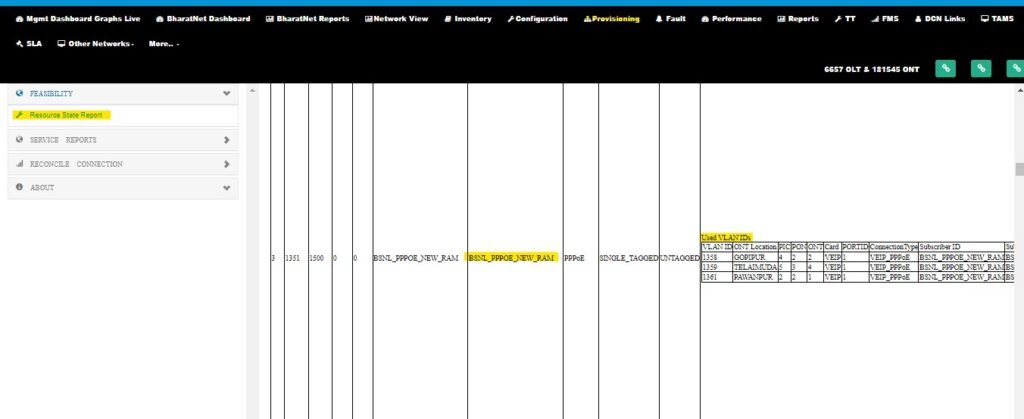
After Creation of PPPoE Profile in OLT , NIB will create the Service on Tech Portal and Provide the Details.
1. Order ID – With help of order id we can check the service creation status
2. Phone Number
3. User ID
4. VLAN
5. Service Request Number
During Service Creation we should remember that :-
1. ONT Should be UP in NMS
2. OLT should be reachable in NMS
At GP location The procedure involves basically 2 Stages :
# Stage1 > From ONT GUI – Configuring WIFI/PPPoE service locally on the nominated
GP ONT (you should be at GP site)
# Stage2 > Checking if Internet service is arriving on Local laptop or Desktop PC
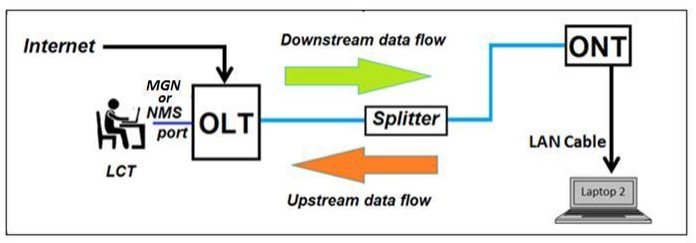
STAGE 1 – Settings to be done on GP ONT with BBNL / BSNL provide
service credentials
STEP 1: Power ON Local ONT. Connect to ONT WiFi cloud / if using LAN cable use GbE Port num 4.
STEP 2: Open browser and launch the router home page http://192.168.1.1/
Username:
Password :
STEP 3:
On left side menu go to “Advanced Setup” > “Layer2 Interface” > “GPON WAN Interface
Configuration” page will appear, click button “Add” > select option “veip0/veip0” > click
“Apply/Save”
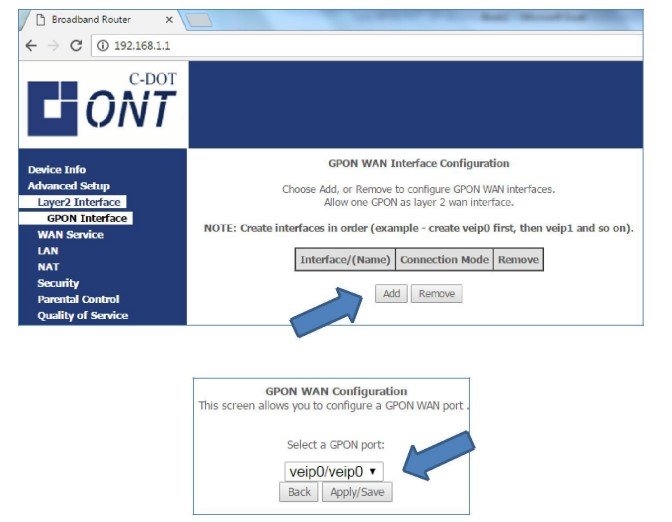
Upon completion of the steps you should get view as shown below :
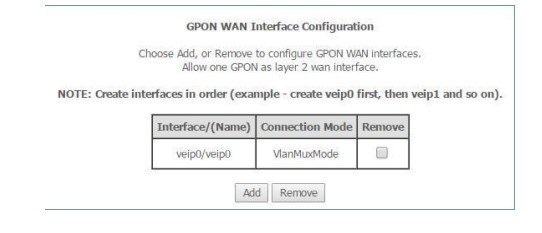
STEP 5: Click on “WAN Service” > “ADD” > Next Screen select “veip0/veip0” > click “Next
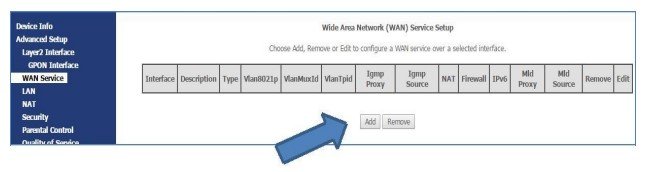
STEP 6: Select the “PPPoE” settings as shown, click “Next” : (-1 is default value in equipment, keep it) , In our case put “0” in first drop down and put the VLAN ID which is provided by BSNL in second drop down.
Select the “ TPID -0x8100”
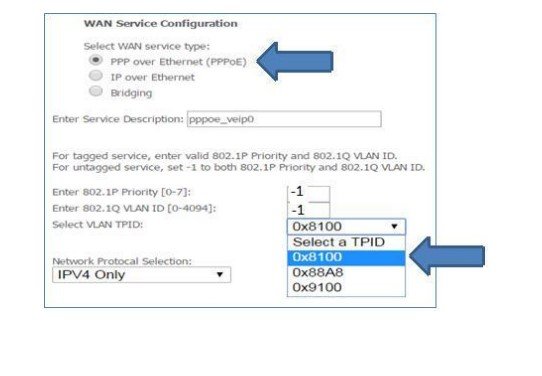
STEP 7: Select the “PPPoE” settings as shown and click “Next” :
For example in real scenario it can be as below :
Username : ***********_wid@ftth.bsnl.in (it given by BSNL/BBNL)
Password : ******** (provided by bsnl)
Primary DNS 8.8.8.8
Secondary DNS 4.4.4.4
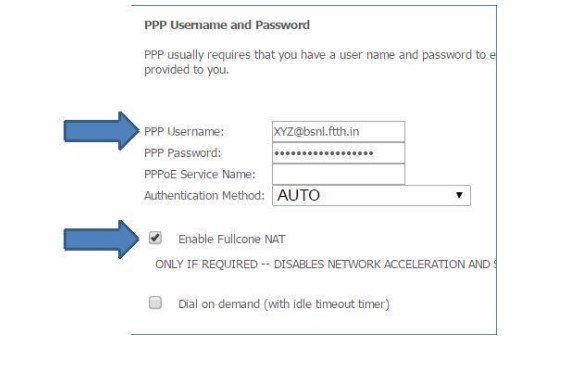
STEP 8: As shown in below screenshot ‘highlight in blue’ and just click “Next” :
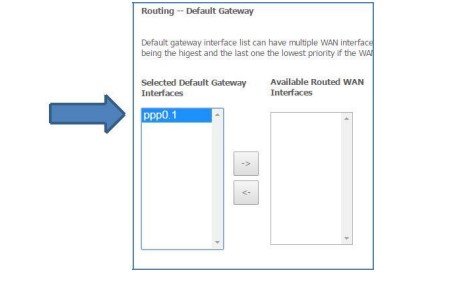
STEP 9 : Make the DNS server entries here and click “Next”
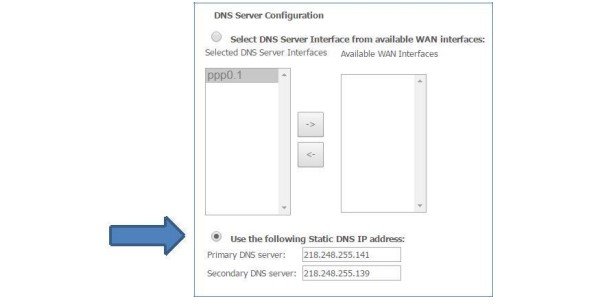
STEP 10 : You will get a similar screen click “Apply/Save
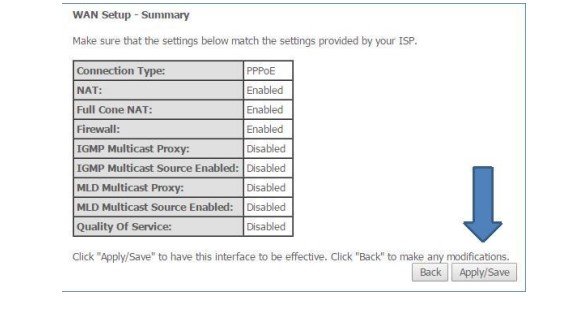
STEP 11 :
You can check here if “Internet service is getting through”
On left menu click under “Device Info” > “WAN”
”Status” should show “Connected” It take some minutes to appear connected.
“IPv4 Address” should show “a number”
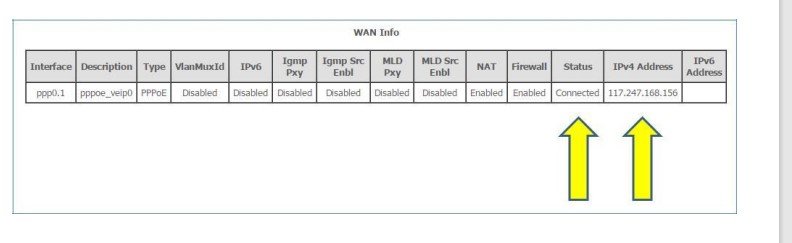
NOTE : After the service creations, if internet is not appearing,
- Check if it showing connected or not.
- If it showing Disconnected check the user name is entered correctly or not due any single mistake
showing Disconnected. - If it showing Connecting status for a long time may be have some Media issue from BSNL side.
- Check for any optical power issues if PON LED not stable.
- Sometime PON LED stable just after Wifi Led come up so wait for a 1 min than PON Led blink once.
- Change GP ONT side SC-APC patch chord
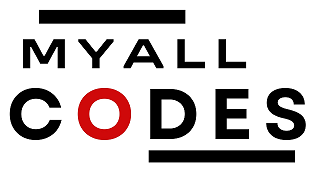
Thank you for writing this post. I like the subject too.
Thank you for sharing this article with me. It helped me a lot and I love it.
Sustain the excellent work and producing in the group!
Thanks for support